I have the below table. From this, I would like to get the count of the subject each class has as shown in Column F using a function. Like as how many subjects we have in Class A, how many subjects we have in Class B, and so on.
I used the COUNTIF formula, but it didn't work because of the merged cells.
Is it possible to get the count of the subjects keeping the merged cells?