Gnome Builder has a project configuration menu containing the build settings panel you need. Choose the Configure Project option in the build pull-down menu beside the hammer icon, which opens a modal window and displays an overview of your build settings.
On the side pane, you will see the Configurations section, listing all your build presets:
Clicking on one of the configuration entries will display a detailed view of that configuration. You'll want to seek the Build Environment setting, where you can change the Runtime setting to any environment, including your host machine.

Here, you can modify the environment if you wish. Once you are content, select the Make Active button:
While you can build against your host system, seasoned Gnome developers insist on developing within a flatpak environment. It might be easier to install the latest version on the Gnome runtime, org.gnome.Platform, and build the project against that. If you want to install the latest version, issue the following commands:
flatpak remote-add gnome-nightly https://nightly.gnome.org/gnome-nightly.flatpakrepo
flatpak install org.gnome.Platform/<arch>/master
where <arch> is your architecture.
After executing these commands, your newly-installed runtime will appear as an option in the Runtime setting.
Supplementary note
If the project has a manifest file, such as Gnome Weather, you can upgrade all the project's dependencies, i.e., runtime and SDK, in one fell swoop by selecting the Update Dependencies action in the same pull-down menu. Gnome Builder will refer to the project's manifest file and download and install the appropriate versions.

This procedure may take a while, so do be patient.