whenever I try to full screen my application, it doesn't scale. I've made multiple copies of this application trying different methods but none seem to work right.
First attempt: Application was a Parent, it would scale the background but the elements inside wouldn't scale to screen size.
As an update: here is the actual Parent that was made. The layout is the original one I wrote and has no issues when it's windowed. It has a preset WIDTH and HEIGHT but when full screened, The first example picture is what it looks like where the WIDTH of the the TextField doesn't update (since it's preset and not updating to the highest WIDTH of the screen it's running on). There are two parts to this that CAN be fixed when only one is fixed. The displayed Text has a set wrapping length of the console, though it is set by using WIDTH.
Here's what the console looks like when it's windowed:
If I could find a way to change the WIDTH, I'm thinking this can be fixed for both the TextField and the setWrappingWidth().
package application.console;
import application.areas.startingArea.SA;
import application.areas.vanguardForest.VFCmds;
import application.areas.vanguardForest.VFNavi;
import application.areas.vanguardForest.VFPkups;
import javafx.beans.value.ChangeListener;
import javafx.beans.value.ObservableValue;
import javafx.scene.Parent;
import javafx.scene.control.ScrollPane;
import javafx.scene.control.ScrollPane.ScrollBarPolicy;
import javafx.scene.control.TextField;
import javafx.scene.layout.Background;
import javafx.scene.layout.BackgroundFill;
import javafx.scene.layout.BorderPane;
import javafx.scene.layout.HBox;
import javafx.scene.layout.Pane;
import javafx.scene.layout.Region;
import javafx.scene.layout.VBox;
import javafx.scene.paint.Color;
import javafx.scene.text.Font;
import javafx.scene.text.Text;
public class Ce extends Region {
public static boolean fullscreen = false;
public static double WIDTH = 990;
// 990;
// Screen.getPrimary().getBounds().getMaxX();
public static double HEIGHT = 525;
// 525;
// Screen.getPrimary().getBounds().getMaxY();
public static Font Cinzel = (Font.loadFont("file:fonts/static/Cinzel-Medium.ttf", 16));
public static VBox console = new VBox(2);
public static TextField input = new TextField();
public static ScrollPane scroll = new ScrollPane();
public static BorderPane root = new BorderPane();
public static String s;
public static Parent Window() {
root.setMinSize(WIDTH, (HEIGHT - input.getHeight()));
root.setStyle("-fx-background-color: #232323;");
scroll.setContent(console);
root.setCenter(scroll);
scroll.setStyle("-fx-background: #232323;"
+ "-fx-background-color: transparent;"
+ "-fx-border-color: #232323;"
+ "-fx-focus-color: #232323;"
);
scroll.setHbarPolicy(ScrollBarPolicy.NEVER);
scroll.setVbarPolicy(ScrollBarPolicy.NEVER);
scroll.setBackground(new Background(new BackgroundFill(Color.TRANSPARENT, null, null)));
console.setStyle("-fx-background-color: #232323;"
+ "-fx-focus-color: #232323;");
console.heightProperty().addListener(new ChangeListener<Object>() {
@Override
public void changed(ObservableValue<?> observable, Object oldValue, Object newValue) {
scroll.setVvalue((Double)newValue);
}
});
HBox hbox = new HBox();
hbox.setPrefSize(WIDTH, 16);
root.setBottom(hbox);
Text carrot = new Text(" >");
carrot.setFont(Font.loadFont("file:fonts/static/Cinzel-Medium.ttf", 26));
carrot.setFill(Color.WHITE);
input.setStyle("-fx-background-color: transparent;"
+ "-fx-text-fill: #FFFFFF;"
+ "-fx-highlight-fill: #FFFFFF;"
+ "-fx-highlight-text-fill: #232323;"
// + "-fx-border-color: #FFFFFF;"
// + "-fx-border-width: .5;"
);
input.setFont(Cinzel);
input.setMinWidth(console.getWidth());
input.setOnAction(e -> {
String s = (input.getText()).stripTrailing();
input.clear();
});
Pane pane = new Pane();
root.getChildren().add(pane);
hbox.getChildren().addAll(carrot, input);
return root;
}
This isn't the main issue as I've stated, once getting the scaled width for the TextField the process of for setWrappingWidth() for displaying the text should be the if a solution is found, here's how it goes:
@SuppressWarnings("static-access")
public void print(String s, Color c) {
Ce Ce = new Ce();
HBox text1 = new HBox();
text1.setMinWidth(Ce.WIDTH);
text1.setMaxWidth(Ce.WIDTH);
Text tCarrot = new Text(" > ");
tCarrot.setFont(Ce.Cinzel);
tCarrot.setFill(c);
Text text2 = new Text();
final IntegerProperty i = new SimpleIntegerProperty(0);
Timeline tl = new Timeline();
KeyFrame kf = new KeyFrame(
Duration.seconds(textSpeed(fastText)),
e1 -> {
if(i.get() > s.length()) {
tl.stop();
} else {
text2.setText(s.substring(0, i.get()));
i.set(i.get() + 1);
}
});
tl.getKeyFrames().add(kf);
tl.setCycleCount(Animation.INDEFINITE);
tl.play();
text2.setFill(c);
text2.setFont(Ce.Cinzel);
text2.setWrappingWidth(Ce.WIDTH - 40);
text1.getChildren().addAll(tCarrot, text2);
Ce.console.getChildren().add(text1);
Ce.console.setMargin(text1, new Insets(5, 0, 0, 3));
}
Lastly, the HEIGHT of the VBox for the displayed Text works just as intended, it's just the setting/updating the WIDTH to set it to the size of the window whether Windowed of Full screened that is the main issue here.