To check if a database exists in MySQL using a Console App, try the following:
Create a Console App
VS 2022:
- Open VS 2022
- Click
- Click File
- Select New
- Select Project
- For filter, choose:

- Select Console App
- Click Next
- Enter desired project name (ex: DatabaseMySqlTest) and select desired location.
- Click Next
- For Framework, select .NET 6.0 (Long-term support)
- Click Create
Open Solution Explorer:
- In VS menu, click View
- Select Solution Explorer
Open Properties Window
- In VS menu, click View
- Select Properties Window
Install/Download NuGet package: MySql.Data
- In Solution Explorer, expand <project name>
- Right-click <project name> and select Manage NuGet Packages...
- Click Browse tab
- In the search box, type: MySql.Data
- Scroll to the top, and select MySql.Data
- Select desired version (ex: 8.0.31), and click Install
- If prompted Visual Studio is about to make changes to this solution. Click OK to proceed with the changes listed below..., click OK
- If a License Acceptance prompt appears, click the appropriate button.
Option 1 (Application Configuration File)
Add an Application Configuration File to your project (name: App.config)
- In VS menu, click Project
- Select Add New Item...
- Select Application Configuration File (name: App.config)
- Click Add
App.config:
<?xml version="1.0" encoding="utf-8" ?>
<configuration>
<connectionStrings>
<add name="MySqlConnectionAdmin" connectionString="Server=localhost;Database=information_schema;Uid=test;Pwd=mySuperSecretPassword;" />
</connectionStrings>
</configuration>
Add a class (name: HelperMySql.cs)
- In VS menu, click Project
- Select Add Class... (name: HelperMySql.cs)
HelperMySql.cs:
using System;
using System.Collections.Generic;
using MySql.Data.MySqlClient;
using System.Configuration;
using System.Diagnostics;
namespace DatabaseMySqlTest
{
public class HelperMySql
{
public static bool CheckDatabaseExistence(string dbName)
{
//get connection string
string connectionStrAdmin = ConfigurationManager.OpenExeConfiguration(System.Reflection.Assembly.GetExecutingAssembly().Location).ConnectionStrings.ConnectionStrings["MySqlConnectionAdmin"].ConnectionString;
using (MySqlConnection conn = new MySqlConnection(connectionStrAdmin))
{
//open
conn.Open();
using (MySqlCommand cmd = new MySqlCommand("SELECT COUNT(SCHEMA_NAME) FROM INFORMATION_SCHEMA.SCHEMATA WHERE SCHEMA_NAME LIKE @dbName", conn))
{
cmd.Parameters.Add("@dbName", MySqlDbType.VarChar).Value = dbName;
int count = Convert.ToInt32(cmd.ExecuteScalar());
Debug.WriteLine($"count: {count}");
if (count > 0)
return true;
}
}
return false;
}
}
}
Option 2
Add a JavaScript JSON Configuration File to your project (name: appsettings.json)
- In VS menu, click Project
- Select Add New Item...
- Select JavaScript JSON Configuration File (name: appsettings.json)
- Click Add
appsettings.json:
{
"ConnectionStrings": {
"MySqlConnectionAdmin": "Server=localhost;Database=information_schema;Uid=test;Pwd=mySuperSecretPassword;"
}
}
Set File Properties:
- In Solution Explorer, select appsettings.json
- In Properties Window, for Copy to Output Directory select Copy Always
Install/Download NuGet package: Microsoft.Extensions.Configuration.Json
- In Solution Explorer, expand <project name>
- Right-click <project name> and select Manage NuGet Packages...
- Click Browse tab
- In the search box, type: Microsoft.Extensions.Configuration.Json
- Scroll to the top, and select Microsoft.Extensions.Configuration.Json
- Select desired version (ex: 7.0.0), and click Install
- If prompted Visual Studio is about to make changes to this solution. Click OK to proceed with the changes listed below..., click OK
Add a class (name: HelperMySql.cs)
- In VS menu, click Project
- Select Add Class... (name: HelperMySql.cs)
HelperMySql.cs:
using System;
using System.Collections.Generic;
using MySql.Data.MySqlClient;
using System.Configuration;
using System.Diagnostics;
using Microsoft.Extensions.Configuration;
namespace DatabaseMySqlTest
{
public class HelperMySql
{
public static bool CheckDatabaseExistence(string dbName)
{
//create new instance
Microsoft.Extensions.Configuration.ConfigurationBuilder builder = new ConfigurationBuilder();
builder.SetBasePath(Directory.GetCurrentDirectory());
builder.AddJsonFile("appsettings.json");
IConfigurationRoot configuration = builder.Build();
string? connectionStrAdmin = configuration.GetConnectionString("MySqlConnectionAdmin");
System.Diagnostics.Debug.WriteLine($"connectionStrAdmin: {connectionStrAdmin}");
using (MySqlConnection conn = new MySqlConnection(connectionStrAdmin))
{
//open
conn.Open();
using (MySqlCommand cmd = new MySqlCommand("SELECT COUNT(SCHEMA_NAME) FROM INFORMATION_SCHEMA.SCHEMATA WHERE SCHEMA_NAME LIKE @dbName", conn))
{
cmd.Parameters.Add("@dbName", MySqlDbType.VarChar).Value = dbName;
int count = Convert.ToInt32(cmd.ExecuteScalar());
Debug.WriteLine($"count: {count}");
if (count > 0)
return true;
}
}
return false;
}
}
}
Program.cs
using System;
namespace DatabaseMySqlTest // Note: actual namespace depends on the project name.
{
internal class Program
{
static void Main(string[] args)
{
//ToDo: change to desired database name
string dbName = "testdb";
Console.WriteLine($"{dbName} exists? {HelperMySql.CheckDatabaseExistence(dbName)}");
}
}
}
Resources: