My setup in GCF:
install
npm install --save puppeteerfrom project cloud shelledit package.json like so:
{ "dependencies": { "puppeteer": "^19.2.2" } }paste code from medium.com into index.js: https://gist.githubusercontent.com/Alezco/b9b7ce4ec7ee7f208818e395225fcbbe/raw/8554acc8b311a10e272f5d1b98dce3400945bb00/index.js
deploy with 2 GB RAM, 0-3 instances, max 500s timeout
I get these errors after building or opening the URL:
- Internal Server Error
- Could not find Chromium (rev. 1056772). This can occur if either 1. you did not perform an installation before running the script (e.g.
npm install) or 2. your cache path is incorrectly configured (which is: /workspace/.cache/puppeteer). For (2), check out our guide on configuring puppeteer at https://pptr.dev/guides/configuration.
When I run npm list both webdriver and puppeteer are installed. I suspect there is an issue this Path but I cannot figure out where it should lead.
I could then provide puppeteer.launch() with argument executablePath which might solve the problem.
I tried reinstalling puppeteer and changing configuration. No luck.