I'm new to MAUI and I'm making an application where I need to make the app run on startup on windows. I did this before on Winform/WPF using things like registry records, adding a shortcut to shell:startup, or even from the installer file (like Inno setup).
Obviously, I can't use anything from above with MAUI as I don't have an EXE file or even able to get the executable directory.
MAUI is still new and there were no useful results when I searched.
Even a script that I can maybe add to a Task Scheduler would be helpful at this point as I can create a task for it but I need to know how to run an app on windows that is installed from the windows store. Thanks.
Edit: Whenever I try to run the EXE file from windows build I get this error from the event viewer
Faulting application name: MAUIApp1.exe, version: 1.0.0.0, time stamp: 0x6331eb0e
Faulting module name: KERNELBASE.dll, version: 10.0.22621.608, time stamp: 0x4769d08d
Exception code: 0xe0434352
Fault offset: 0x000000000008fb0c
Faulting process id: 0x0x5670
Faulting application start time: 0x0x1D8EE46B08192B8
Faulting application path: D:\CrossPlatform\MAUIApp1\MAUIApp1\bin\Debug\net6.0-windows10.0.19041.0\win10-x64\MAUIApp1.exe
Faulting module path: C:\WINDOWS\System32\KERNELBASE.dll
Report Id: 395637f8-d737-4ae3-8443-da7889494026
Faulting package full name:
Faulting package-relative application ID: