Getting below issue while connecting Azure VM through VSCode but we are able to connect through Putty when we used .ppk file. Getting below error when we used both .ppk & .pem using ssh configin VSCode. Error: Permission denied(Public key)
Below are the ssh logs:
root@VMWDEPOCEUS001:/var/log# tail -30 auth.log Oct 27 10:19:12 VMWDEPOCEUS001 sshd[3087]: Failed password for invalid user ssh user from 156.163.33.75 port 56425 ssh2 Oct 27 10:19:14 VMWDEPOCEUS001 sshd[3087]: Failed password for invalid user ssh user from 156.163.33.75 port 56425 ssh2 Oct 27 10:19:15 VMWDEPOCEUS001 sshd[3087]: Connection reset by invalid user ssh user 156.163.33.75 port 56425 [preauth] Oct 27 10:23:52 VMWDEPOCEUS001 sshd[3095]: Invalid user ssh user1 from 156.163.33.75 port 56590 Oct 27 10:23:57 VMWDEPOCEUS001 sshd[3095]: Failed none for invalid user ssh user1 from 156.163.33.75 port 56590 ssh2 Oct 27 10:24:00 VMWDEPOCEUS001 sshd[3095]: Failed password for invalid user ssh user1 from 156.163.33.75 port 56590 ssh2 Oct 27 10:24:04 VMWDEPOCEUS001 sshd[3095]: Failed password for invalid user ssh user1 from 156.163.33.75 port 56590 ssh2 Oct 27 10:24:05 VMWDEPOCEUS001 sshd[3095]: Connection reset by invalid user ssh user1 156.163.33.75 port 56590 [preauth] Oct 27 10:25:26 VMWDEPOCEUS001 sshd[3099]: Accepted password for user1 from 156.163.33.75 port 56649 ssh2 Oct 27 10:25:26 VMWDEPOCEUS001 sshd[3099]: pam_unix(sshd:session): session opened for user user1 by (uid=0) Oct 27 10:25:26 VMWDEPOCEUS001 systemd-logind[1238]: New session 6 of user user1. Oct 27 10:25:28 VMWDEPOCEUS001 sshd[3167]: Accepted password for user1 from 156.163.33.75 port 56651 ssh2 Oct 27 10:25:28 VMWDEPOCEUS001 sshd[3167]: pam_unix(sshd:session): session opened for user user1 by (uid=0) Oct 27 10:25:28 VMWDEPOCEUS001 systemd-logind[1238]: New session 7 of user user1. Oct 27 10:27:00 VMWDEPOCEUS001 sshd[3258]: Invalid user ssh user1 from 156.163.33.75 port 26689 Oct 27 10:27:14 VMWDEPOCEUS001 sshd[3258]: pam_unix(sshd:auth): check pass; user unknown Oct 27 10:27:14 VMWDEPOCEUS001 sshd[3258]: pam_unix(sshd:auth): authentication failure; logname= uid=0 euid=0 tty=ssh ruser= rhost=156.163.33.75 Oct 27 10:27:16 VMWDEPOCEUS001 sshd[3258]: Failed password for invalid user ssh user1 from 156.163.33.75 port 26689 ssh2 Oct 27 10:27:30 VMWDEPOCEUS001 sshd[3258]: pam_unix(sshd:auth): check pass; user unknown Oct 27 10:27:33 VMWDEPOCEUS001 sshd[3258]: Failed password for invalid user ssh user1 from 156.163.33.75 port 26689 ssh2 Oct 27 10:27:47 VMWDEPOCEUS001 sshd[3258]: pam_unix(sshd:auth): check pass; user unknown Oct 27 10:27:49 VMWDEPOCEUS001 sshd[3258]: Failed password for invalid user ssh user1 from 156.163.33.75 port 26689 ssh2 Oct 27 10:27:49 VMWDEPOCEUS001 sshd[3258]: Connection reset by invalid user ssh user1 156.163.33.75 port 26689 [preauth] Oct 27 10:27:49 VMWDEPOCEUS001 sshd[3258]: PAM 2 more authentication failures; logname= uid=0 euid=0 tty=ssh ruser= rhost=156.163.33.75 Oct 27 10:31:22 VMWDEPOCEUS001 sshd[3279]: Invalid user ssh user1 from 156.163.33.75 port 56826 Oct 27 10:31:34 VMWDEPOCEUS001 sshd[3279]: pam_unix(sshd:auth): check pass; user unknown Oct 27 10:31:34 VMWDEPOCEUS001 sshd[3279]: pam_unix(sshd:auth): authentication failure; logname= uid=0 euid=0 tty=ssh ruser= rhost=156.163.33.75 Oct 27 10:31:35 VMWDEPOCEUS001 sshd[3279]: Failed password for invalid user ssh user1 from 156.163.33.75 port 56826 ssh2 Oct 27 10:32:09 VMWDEPOCEUS001 sshd[3279]: pam_unix(sshd:auth): check pass; user unknown Oct 27 10:32:10 VMWDEPOCEUS001 sshd[3279]: Failed password for invalid user ssh user1 from 156.163.33.75 port 56826 ssh2
Expectation: Need to connect to Azure Ubuntu (18.04) VM using VSCode config file