You may try as shown in below as well,
• Formula used in cell G2
=LET(_merge,DROP(HSTACK(A3:B8,XLOOKUP(A3:A8,D3:D4,E3:E4)),,1),
_uBUnit,UNIQUE(INDEX(_merge,,1)),
_tValue,BYROW(_uBUnit,LAMBDA(x,SUM(INDEX(_merge,,2)*(INDEX(_merge,,1)=x)))),
VSTACK({"Business Unit","Total Value"},HSTACK(_uBUnit,_tValue)))
Notes: Break-down & Explanation Of Each.
• _merge --> Returns both the tables as combined after looking the price for each SKU and then excludes the SKU from the array, only keeping the one required as output, i.e., Business Unit & Price
XLOOKUP() --> Looks Up On SKU To Return The Price.
HSTACK() --> Used To Combine Both The Arrays.
=HSTACK(A3:B8,XLOOKUP(A3:A8,D3:D4,E3:E4))

Using DROP() --> To Exclude The SKU Col.
DROP(HSTACK(A3:B8,XLOOKUP(A3:A8,D3:D4,E3:E4)),,1)
• _uBUnit --> Returns the unique value of each Business Unit.
UNIQUE(INDEX(_merge,,1))

• _tValue --> Returns the Total Values of each Business Unit
BYROW(_uBUnit,LAMBDA(x,SUM(INDEX(_merge,,2)*(INDEX(_merge,,1)=x))))

• Lastly we are packing the whole thing, within a VSTACK() & HSTACK() to get the required output.
VSTACK({"Business Unit","Total Value"},HSTACK(_uBUnit,_tValue))
Please suit the data ranges accordingly with your data.
You can also perform such tasks quite easily using Power Query as well:
To accomplish this task using Power Query please follow the steps,
• Select some cell in your Data Table,
• Data Tab => Get&Transform => From Table/Range,
• When the PQ Editor opens: Home => Advanced Editor,
• Make note of all the 2 Tables Names,
• Paste the M Code below in place of what you see.
• And refer the notes
let
//Source Table -- SKUtbl
SourceOne = Excel.CurrentWorkbook(){[Name="SKUtbl"]}[Content],
DataTypeSourceOne = Table.TransformColumnTypes(SourceOne,{{"SKU", Int64.Type}, {"Business Unit", type text}}),
//Source Table -- Pricetbl
SourceTwo = Excel.CurrentWorkbook(){[Name="Pricetbl"]}[Content],
DataTypeSourceTwo = Table.TransformColumnTypes(SourceTwo,{{"SKU", Int64.Type}, {"Price", Int64.Type}}),
//Merging Both Tables
MergeTables = Table.NestedJoin(DataTypeSourceOne, {"SKU"}, DataTypeSourceTwo, {"SKU"}, "Pricetbl", JoinKind.LeftOuter),
Expanded = Table.ExpandTableColumn(MergeTables, "Pricetbl", {"Price"}, {"Price"}),
//Removing the SKU Column
#"Removed Columns" = Table.RemoveColumns(Expanded,{"SKU"}),
//Grouping By Business Unit
#"Grouped Rows" = Table.Group(#"Removed Columns", {"Business Unit"}, {{"Total Value", each List.Sum([Price]), type nullable number}})
in
#"Grouped Rows"
• Change the Table name as BusinessUnittbl before importing it back into Excel.
• When importing, you can either select Existing Sheet with the cell reference you want to place the table or you can simply click on NewSheet