I am new to powerapps and I've created an app based off of a sharepoint list.
The sharepoint list basically has 2 columns, date and color. Color is a choice of green, orange, yellow and red.
I've made an app where the user can choose the date and a color for that day. It works well, and I have the browse screen showing everybody's choices for that day.
I would like to now create a new screen where a small square of the chose color gets added and you can see all colors (so all squares) added for the last week, with the squares all right next to one another.
I would like to do it for the last year, as well, and ultimately make a date picker.
I'm having trouble figuring out how to do the "square creation" part and the formula to show the squares for the last week.
Should I create a second browse screen?
Really appreciate the help!
Thanks