In windows explorer, in my java project folder, I right clicked on one of my .class files and clicked/changed the "open with" source to notepad. I did not check the "always open with" box, but ALL .class files in every one of my folders changed to the notepad "icon". I can't even remember what the old icon looked like, but that is where I'm trying to get back to. I was able to change the "open with" icon over to some form of java.exe format (see attachment), but how do I get it to revert back to that default "icon"? view of .class file "icons" in my folder
Asked
Active
Viewed 110 times
0
-
Can't you just browse to java.exe with the file chooser? – g00se Oct 22 '22 at 07:22
-
The file chooser is what I used to get back to the java icon you can see in attached photo. Still have not been able to get back to that original icon. There were dozens of Java files/folders in the java folder where I found the java.exe file (the one that brought me to the icon in attachment)... for all I know, the correct file is in there somewhere, I just don't know where, and I've learned my lesson about clicking on things I'm not sure about. Long story short, still have not found a fix. – stanlovesham777 Oct 28 '22 at 18:27
-
Just change [file extension association](http://www.digitaltrends.com/computing/how-to-change-file-associations/) – daniu Oct 28 '22 at 20:43
1 Answers
0
Start regedit and delete the following two keys. And reboot your OS.
HKEY_CURRENT_USER\SOFTWARE\Classes\.classHKEY_CURRENT_USER\Software\Microsoft\Windows\CurrentVersion\Explorer\FileExts\.class
- Explorer initial state
- Set to open with notepad
- regedit
HKEY_CURRENT_USER\SOFTWARE\Classes\.class
- remove key
HKEY_CURRENT_USER\SOFTWARE\Classes\.class
- regedit
HKEY_CURRENT_USER\Software\Microsoft\Windows\CurrentVersion\Explorer\FileExts\.class
- remove key
HKEY_CURRENT_USER\Software\Microsoft\Windows\CurrentVersion\Explorer\FileExts\.class
- Explorer (sitill unchanged)
- Explorer (after restart windows)
-
This is something I will look into, but am a little hesitant because I don't know what I'm doing if I follow these instructions. May I please have an explanation of what you are asking me to do when I "Run regedit and RemoveKey......... Restart"? What am I accomplishing when using these commands? Thanks – stanlovesham777 Oct 28 '22 at 18:34
-
-
How about this... I do not know what DEFAULT file opens jGrasp .class files. Can someone please tell me that? If I know THAT, then I CAN just go to "file chooser" as it's been suggested. Thanks folks – stanlovesham777 Oct 30 '22 at 19:42