Try these fixes
1. Check if Task Scheduler is actually running
- Click Start, type services.msc in the search field box, and hit
Enter.

- Look for Task Scheduler.

- Right-click it, then select Properties.
- Under Startup Type list, select Automatic.
- Click Start, select Apply and Ok.
A good solution is to check that the Task Scheduler is actually running by following the steps above. If you’re still not having luck, continue with the next fix.
2. Run a System File Checker scan
- Right-click, and select Run as Administrator.
A System File Checker scan checks or scans all protected system files, and then replaces the incorrect versions, with the genuine, correct Microsoft versions.
If the Task Scheduler still isn’t running the Python script, try the next solution.
3. Restart Task Scheduler
- Click Start, type services in the search field box, and press Enter.
- Right-click Services, and click Run as Administrator.
- Give the necessary password or permissions or click Continue.
- Right-click the Task Scheduler service, and select Restart.
4. Change Service Configuration
- Click Start, and type CMD in the search field box.
- Choose the Command prompt.
- Right-click, and select Run as Administrator.

Choose to continue at the UAC prompt.
In the console window, type the following command:
SC Comfit schedule start= auto
If you get the reply [SC] ChangeServiceConfig SUCCESS, the service will be changed to automatic once you reboot.
If the issue still persists then you can create a new user profile then change settings to administrator privileges, and check if the issue of Task Scheduler, not working persists.
If the issue goes away, then it may mean your other user profile is corrupted.