If I understand you correctly ....
Below is a modified sub after I macro recording what I do manually :
Sub test()
'set the table range - change as needed
Set rg = Range("A1", Range("A" & Rows.Count).End(xlUp))
Set rg = rg.Resize(rg.Rows.Count, 29)
'conditional formatting for duplicate value in column A
With rg.Columns(1)
.FormatConditions.Delete
.FormatConditions.AddUniqueValues
.FormatConditions(.FormatConditions.Count).SetFirstPriority
.FormatConditions(1).DupeUnique = xlDuplicate
.FormatConditions(1).Interior.Color = vbYellow
End With
'filter the table range, column A with color, column AC without "Keep"
'then delete the filtered result
With rg
.AutoFilter Field:=1, Criteria1:=RGB(255, _
255, 0), Operator:=xlFilterCellColor
.AutoFilter Field:=29, Criteria1:="="
.Resize(rg.Rows.Count - 1, 1).Offset(1, 0).EntireRow.Delete
.AutoFilter
.FormatConditions.Delete
End With
End Sub
If you want to try the sub, make a copy of your workbook - then copy-paste the sub on the copied workbook and run it. Please note that the sub delete all duplicates but leave the one which has "keep" in column AC. As you can see, in column A, "d" appear twice and there's no "d" at all after running the sub.