I am trying to open Trace32 (t32start.exe) by running Powershell code (or simply from the command line), then running a .cmm practice script to open the PowerDebug. (It's for starting the program when the PC is turned on after e.g. a power cut.) The script opens a modified GUI of the Power Debug software. When manually opening it, the procedure is running t32start.exe, which opens a GUI.
Here, choosing the TriCore MCU and pressing Start, the GUI is opened. As far as I believe, it opens by running the script file seen on the picture under the StartupScript folder, looking into the file, it's very likely. When Start is pressed, this is logged: "Create Config Files for item "Single/single...".
Based on these, I tried to run this code in Powershell:
C:\...\t32start.exe -s C:\...\StartupIfx.cmm
Opening t32start.exe is successful, I even tried -c C:\...\T32Start_Config.ts2 and in both cases, t32start.exe opens correctly (which I am not sure if is needed), in the second case, it logs that Configuration Tree was loaded, with 1352 items. However, when trying to run the practice script, it said: " Cannot append to item of type "Configuration Container V2.2" an item of type "PRINT" ! ". It then says it had an error while processing command line parameters, and tries to help with the usage of T32start.
What should I fix in order to successfully open the Power Debug?