How do I separate text and icon in TextButton to make it like whatsapp settings
Row(
modifier = Modifier
.fillMaxWidth()
.height(50.dp)
) {
TextButton(
onClick = { /*TODO*/ },
modifier = Modifier.fillMaxSize(),
) {
Text(text = "$name")
Icon(
imageVector = Icons.Filled.KeyboardArrowRight,
contentDescription = "",
modifier = Modifier.size(40.dp)
)
}
}
But I want to like this
I try Spacer and Padding but it didn't work because I have
fun SettingsButtons(name: String)
@Composable
fun SettingsButtons(name: String) {
Row(
modifier = Modifier
.fillMaxWidth()
.height(50.dp)
) {
TextButton(
onClick = { /*TODO*/ },
modifier = Modifier.fillMaxSize(),
) {
Text(text = "$name")
Icon(
imageVector = Icons.Filled.KeyboardArrowRight,
contentDescription = "",
modifier = Modifier.size(40.dp)
)
}
}
}
And based on the parameter that I passed {name} the text will be changed
SettingsButtons(name = "Account")
SettingsButtons(name = "Order History")
SettingsButtons(name = "Favorite")
so I think that why Spacer and Padding didn't work because the text size is different or I am not using it correctly