I have a sample table as shown below:
Quarter Month Status Debit Digital Internal IVT Risk
Q1 Jan'22 Plan 57 92 33 9 60
Actuals 46 92 33 9 60
Feb'22 Plan 58 72 36 8 65
Actuals 50 72 37 8 65
Mar'22 Plan 71 28 30 22 2
Actuals 44 28 29 22 2
Here is the report:
I am creating a hierarchical bar chart out of it
I have to make a slicer/dropdown filter based on some column name as shown below:
How to create slicer without affecting hierarchical bar chart.
I have created a measure like:
Parameter = {
("Digital", NAMEOF('Power BI Fact Table'[Digital]), 0),
("Debit", NAMEOF('Power BI Fact Table'[Debit]), 1),
("Internal", NAMEOF('Power BI Fact Table'[Internal]), 2),
("IVT", NAMEOF('Power BI Fact Table'[IVT]), 3),
("Risk", NAMEOF('Power BI Fact Table'[Risk]), 4)
}
But it is not changing bar chart after selection.