I just updated to xcode 14, and it seems the simulator can't run with Rosetta to fix scroll lag. Does anyone have a solution that can help me? thank you
This is photo can not open by Rosetta is here
Update: Thanks for all you guys help We have 2 solutions:
- (Recommended) James Risner and Manu 's solution: Force open simulator by terminal. First you need force quit simulator, than open it by terminal, keep the terminal when using simulator.
- Guillaume S 's solution: add new permissions admin/user for Xcode.app, Simulator.app, Simulator's Content file and Info.plist. Then, follow Guillaume S 's answer
Xcode 14.1 update: These solutions can't work anymore. So don't update now, Hope Apple will fix this problem soon