This is a png from Aseprite, rendered with DirectX TK.
This is the png, as seen in Aseprite.
The code to render the scene:
void Graphics::BeginScene()
{
m_d3dDeviceContext->ClearRenderTargetView(m_renderTargetView.Get(), BackColor);
m_d3dDeviceContext->OMSetRenderTargets(1, m_renderTargetView.GetAddressOf(), nullptr);
CD3D11_VIEWPORT viewport(0.0f, 0.0f, static_cast<float>(m_backBufferWidth), static_cast<float>(m_backbufferHeight));
m_d3dDeviceContext->RSSetViewports(1, &viewport);
m_spriteBatch->Begin(SpriteSortMode_FrontToBack, NULL, m_samplerState.Get());
}