I'm creating a plotly python chart for a web app. Right now I am using the 'rangeselector' option to display different views to go back 7 days, 14 days, etc. However - what I actually want is a way to show the data for "this week", "last week", "the week before last week", etc. For the range selector, it always seems to start backward from today. Is there a way to do this in plotly? If not, is there a different way to go about this (i.e., a different charting library, some javascript)?
I'm new to web development, so thank you for the help.
rangeselector=dict(
buttons=list([
dict(count=7,
label="7d",
step="day",
stepmode="backward"),
dict(count=14,
label="14d",
step="day",
stepmode="backward"),
dict(count=1,
label="1m",
step="month",
stepmode="backward"),
dict(count=6,
label="6m",
step="month",
stepmode="backward"),
dict(count=1,
label="YTD",
step="year",
stepmode="todate"),
dict(step="all")
])
),