I have created a frame that works well with iPhone 13 Pro max. However, the placement is not correct for devices with smaller screens. How can I edit my code, so it adjusts when on a device with a smaller or larger view?
My code:
struct GetStartedButton : View
{
var body: some View {
Text("Get Started")
.frame(width: 352, height: 57)
.background(Color(#colorLiteral(red: 0.8470588326454163, green: 0.37254902720451355, blue: 0.27450981736183167, alpha: 1)))
.foregroundColor(Color.white)
.cornerRadius(30)
.padding(.top, 600)
}
}