I have been using Microsoft 365 Outlook since past year in Azure VM. Recently I reset the password of my Azure VM. Since then I am not able to access Outlook inside Azure VM.
I reinstalled Office 365 apps and tried to add account. But then I got error that:
An encrypted connection to your mail server is not available. Click Next to attempt using an encrypted connection.
What can I do to resolve this error?