The Error Codes
The error message corresponds to the error codes. You can check that with the !error command:
0:000> !error 0n2
Error code: (Win32) 0x2 (2) - The system cannot find the file specified.
0:000> !error 0n126
Error code: (Win32) 0x7e (126) - The specified module could not be found.
So: nothing new here. WinDbg already told us.
The Quotation Marks
Since you are already debugging, let's debug this problem as well. Just know the right tool, which is Process Monitor.
Set up a filter like so:
- "Process name", "contains", "windbg.exe", then "Include"
- "Process name", "contains", "EngHost.exe", then "Include"
Now run the command
0:000> .load "c:\hello"
and you'll see that the quotes will mess up everything:
Now try
0:000> .load c:\hello
and you'll see that it searches in the right place:
Conclusion: .load is without quotation marks.
Loading PyKD
You are probably aware that there is 32 bit and 64 bit. And you can't load 32 bit DLLs in 64 bit processes nor 64 bit DLLs in 32 bit processes.
Same goes for debugging extensions: if you use 64 Bit WinDbg, you need 64 bit extensions. If you use 32 bit WinDbg, you need 32 bit extensions.
So first of all, check if your PyKD DLL (or .pyd here, which is actually .dll, just rename it) has the correct bitness (32 bit if I read that correctly).
Now, the 32 bit PyKD DLL will need a 32 bit installation of Python to run correctly. And likewise, 64 bit PyKD will need a 64 bit installation of Python.
Again you can help yourself with the right debugging tool. Process Monitor clearly shows that pykd.pyd is loaded successfully, but the dependency python38.dll (in my case, maybe Python 2.7 for you) is not:
For the following, I'm not 100% sure, but IMHO:
- The PyKd DLL will try to find a Python system installation (as opposed to a virtual environment or venv).
- That system installation must be in %PATH%
- While you could have a 32 bit and 64 bit Python installation in the %PATH% variable, it will find one of them first. It might be the correct one or not.
Conclusion: put only one Python installation in %PATH% and use the correct bitness. Currently I only know this solution. Maybe the PyKD team posts an answer as well and explains how it can be done without modifying %PATH% all the time.