Edit: It's working fine now, it seems there was just something weird going on with VSCode
I am writing a discord bot in Python using Gitpod (which has VSCode Browser as its editor). I have installed Pycord 2.0 in the workspace using pip (obviously) but VSCode doesn't seem to be recognising it. I also have the Python VSCode extension installed which adds a 'Run' to the editor when a python file is selected. It used to work just fine but since a month ago it stopped working and the 'Run Code' button is running some sort of Python installation where none of the modules I installed are there. It also doesn't show any code hints for the modules.
I have tried pip show py-cord and changing the selected VSCode python interpreter accordingly. I've also tried changing th interpreter and installing Pycord into that interpreter but none of that worked.
I am running Gitpod on an iPad 6 (model A1893, iPadOS 15.6.1) in Safari
Does anyone know what might be wrong?
Thanks :)
~ R2509