Summary
Context: I'm trying to make a timer app with React Native, Expo, and Expo-AV.
I'm initialising a stock app with Managed workflow and trying to play an mp3 file using expo-av (9.2.3). I saw another issue where no sound was playing on Moto G5, Android 8. For me, sound doesn't play for Moto G6 Android 9, iPhone SE iOS 14.6, OR on the web. App.json and package.json attached.
Managed or bare workflow?
managed
What platform(s) does this occur on?
Android, Web
SDK Version (managed workflow only)
42.0.3
Environment
Expo CLI 4.9.0 environment info:
- System: OS: Windows 10 10.0.19042
- Binaries: Node: 14.17.4 - C:\Program Files\nodejs\node.EXE, npm: 6.14.14 - C:\Program Files\nodejs\npm.CMD
- IDEs: Android Studio: Version 2020.3.0.0 AI-203.7717.56.2031.7583922
- npmPackages:
- expo: ~42.0.1 => 42.0.3
- react: 16.13.1 => 16.13.1
- react-dom: 16.13.1 => 16.13.1
- react-native: https://github.com/expo/react-native/archive/sdk-42.0.0.tar.gz => 0.63.2
- react-native-web: ~0.13.12 => 0.13.18
- Expo Workflow: managed
Reproducible demo or steps to reproduce from a blank project
- Run
expo init my-app - Run
expo install expo-av - Add some mp3 file to the root directory. I'm using this one.
- Copy this code into
app.js
import { StatusBar } from 'expo-status-bar';
import React, { useEffect } from 'react';
import { Audio } from 'expo-av';
import { StyleSheet, Text, View } from 'react-native';
export default function App() {
useEffect(() => {
playSound()
}, []);
async function playSound() {
const sound = new Audio.Sound();
try {
await sound.loadAsync(require('./sound.mp3'));
await sound.playAsync();
await sound.unloadAsync();
} catch (error) {
console.error(error)
}
}
return (
<View style={styles.container}>
<Text>Open up App.js to start working on your app!</Text>
<StatusBar style="auto" />
</View>
);
}
const styles = StyleSheet.create({
container: {
flex: 1,
backgroundColor: '#fff',
alignItems: 'center',
justifyContent: 'center',
},
});
- Run
expo start - Preview on Expo Go app on Moto G6 Android 9.0, iPhone SE iOS 14.6. Or open on web by entering
wwith terminal.