I've created a sample react website and trying to deploy the static website to Azure Storage using Visual Studio Code.
This is the reference I've used to create and deploy static website: https://learn.microsoft.com/en-us/shows/docs-azure/deploy-static-website-to-azure-from-visual-studio-code
However visual studio is unable to deploy the static website. It throws error: AzCopy Transfer: "Failed". Check the output window for a list of incomplete transfers.
The error in the output window shows: Proxy Authentication Required
Put "https://strtestmka.blob.core.windows.net/$web/index.html?se=2022-08-19T03%3A39%3A34Z&sig=-REDACTED-&sp=rwl&srt=co&ss=bf&sv=2019-07-07&timeout=901": Proxy Authentication Required
Can anyone help to find the issue?
Below is the error log:
Successfully created resource group "strtestmka".
Creating storage account "strtestmka" in location "West US" with sku "Standard_LRS"...
Successfully created storage account "strtestmka".
Deploying to static website "/subscriptions/xxxxxxx-xxxx-xxxx-xxxx-xxxxxxxxxx/resourceGroups/strtestmka/providers/Microsoft.Storage/storageAccounts/strtestmka/$web"
Querying Azure... Method: listBlobsFlat blobContainerName: "$web" prefix: ""
Uploading from "c:\RnD\demo-react-static-app\build" to "$web"
Failed transfer(s):
https://strtestmka.blob.core.windows.net/$web/robots.txt?se=2022-08-19T03%3A39%3A34Z&sig=%2FIMa%2FNJzYyvQ8l%2BbNUaMqVuoydsUnaEk7qwfHhsLJLk%3D&sp=rwl&srt=co&ss=bf&sv=2019-07-07
https://strtestmka.blob.core.windows.net/$web/static/js/787.01d64d4f.chunk.js.map?se=2022-08-19T03%3A39%3A34Z&sig=%2FIMa%2FNJzYyvQ8l%2BbNUaMqVuoydsUnaEk7qwfHhsLJLk%3D&sp=rwl&srt=co&ss=bf&sv=2019-07-07
https://strtestmka.blob.core.windows.net/$web/logo192.png?se=2022-08-19T03%3A39%3A34Z&sig=%2FIMa%2FNJzYyvQ8l%2BbNUaMqVuoydsUnaEk7qwfHhsLJLk%3D&sp=rwl&srt=co&ss=bf&sv=2019-07-07
https://strtestmka.blob.core.windows.net/$web/index.html?se=2022-08-19T03%3A39%3A34Z&sig=%2FIMa%2FNJzYyvQ8l%2BbNUaMqVuoydsUnaEk7qwfHhsLJLk%3D&sp=rwl&srt=co&ss=bf&sv=2019-07-07
https://strtestmka.blob.core.windows.net/$web/asset-manifest.json?se=2022-08-19T03%3A39%3A34Z&sig=%2FIMa%2FNJzYyvQ8l%2BbNUaMqVuoydsUnaEk7qwfHhsLJLk%3D&sp=rwl&srt=co&ss=bf&sv=2019-07-07
https://strtestmka.blob.core.windows.net/$web/static/css/main.073c9b0a.css.map?se=2022-08-19T03%3A39%3A34Z&sig=%2FIMa%2FNJzYyvQ8l%2BbNUaMqVuoydsUnaEk7qwfHhsLJLk%3D&sp=rwl&srt=co&ss=bf&sv=2019-07-07
https://strtestmka.blob.core.windows.net/$web/static/js/main.3b949683.js.map?se=2022-08-19T03%3A39%3A34Z&sig=%2FIMa%2FNJzYyvQ8l%2BbNUaMqVuoydsUnaEk7qwfHhsLJLk%3D&sp=rwl&srt=co&ss=bf&sv=2019-07-07
https://strtestmka.blob.core.windows.net/$web/manifest.json?se=2022-08-19T03%3A39%3A34Z&sig=%2FIMa%2FNJzYyvQ8l%2BbNUaMqVuoydsUnaEk7qwfHhsLJLk%3D&sp=rwl&srt=co&ss=bf&sv=2019-07-07
https://strtestmka.blob.core.windows.net/$web/static/js/main.3b949683.js?se=2022-08-19T03%3A39%3A34Z&sig=%2FIMa%2FNJzYyvQ8l%2BbNUaMqVuoydsUnaEk7qwfHhsLJLk%3D&sp=rwl&srt=co&ss=bf&sv=2019-07-07
https://strtestmka.blob.core.windows.net/$web/static/css/main.073c9b0a.css?se=2022-08-19T03%3A39%3A34Z&sig=%2FIMa%2FNJzYyvQ8l%2BbNUaMqVuoydsUnaEk7qwfHhsLJLk%3D&sp=rwl&srt=co&ss=bf&sv=2019-07-07
https://strtestmka.blob.core.windows.net/$web/static/media/logo.6ce24c58023cc2f8fd88fe9d219db6c6.svg?se=2022-08-19T03%3A39%3A34Z&sig=%2FIMa%2FNJzYyvQ8l%2BbNUaMqVuoydsUnaEk7qwfHhsLJLk%3D&sp=rwl&srt=co&ss=bf&sv=2019-07-07
https://strtestmka.blob.core.windows.net/$web/static/js/main.3b949683.js.LICENSE.txt?se=2022-08-19T03%3A39%3A34Z&sig=%2FIMa%2FNJzYyvQ8l%2BbNUaMqVuoydsUnaEk7qwfHhsLJLk%3D&sp=rwl&srt=co&ss=bf&sv=2019-07-07
https://strtestmka.blob.core.windows.net/$web/favicon.ico?se=2022-08-19T03%3A39%3A34Z&sig=%2FIMa%2FNJzYyvQ8l%2BbNUaMqVuoydsUnaEk7qwfHhsLJLk%3D&sp=rwl&srt=co&ss=bf&sv=2019-07-07
https://strtestmka.blob.core.windows.net/$web/static/js/787.01d64d4f.chunk.js?se=2022-08-19T03%3A39%3A34Z&sig=%2FIMa%2FNJzYyvQ8l%2BbNUaMqVuoydsUnaEk7qwfHhsLJLk%3D&sp=rwl&srt=co&ss=bf&sv=2019-07-07
https://strtestmka.blob.core.windows.net/$web/logo512.png?se=2022-08-19T03%3A39%3A34Z&sig=%2FIMa%2FNJzYyvQ8l%2BbNUaMqVuoydsUnaEk7qwfHhsLJLk%3D&sp=rwl&srt=co&ss=bf&sv=2019-07-07
Log file: file:///c%3A/Users/demo/.azcopy/xxxxxx-xxxx-xxxx-xxxx-xxxxxxx.log```