When running my project using the Xcode simulator it looks the way it should (the first image attached). At first, when running the project in the simulator it worked well. I'm not sure what happened but after a new release with minor changes, I started to see weird grey boxes over the buttons (the second image attached). The grey buttons appear to be the functional areas of the buttons.
Any idea on what is going on here?
Other developers have tested this same release but do not have the same issue.
What can I do?

Asked
Active
Viewed 313 times
0
-
Is it the same device? – narek.sv Aug 07 '22 at 04:20
-
Yes. It works well on all the simulators I have tried. The other developers have different phones than I as well. – Aug 07 '22 at 04:26
-
1The main difference between running the app on a simulator and achieving it is the scheme configuration. Try to run the app on the simulator using the `Release` mode and see if the gray boxes appear. To do so, tap on `Edit scheme` -> `Run` -> `Info` -> change `Build configartion` to `Release` – narek.sv Aug 07 '22 at 04:34
-
Did you tried iOS different version for simulator ? As you seem to be using a specific tab item it may be not fully compatible with older version of iOS ? – Ptit Xav Aug 07 '22 at 10:07
-
Maybe I wasn't clear. The grey boxes appear in the Testflight release, the simulator looks and works fine. – Aug 08 '22 at 03:02
-
What you're saying makes no sense. It can't possibly be "the same device" as you claim; TestFlight builds don't run on a simulator. – matt Aug 08 '22 at 03:05
-
Likely duplicate of https://stackoverflow.com/a/72135181/341994. – matt Aug 08 '22 at 03:09
-
I'm showing the simulator screenshot to show how the app should look. That's it. The Testflight app looks different and has grey boxes over the touch areas, which it should not. – Aug 08 '22 at 03:26