I am trying to import function query_creative inside of file query_creative.py into the notebook Notebook.ipynb. The file hierarchy is like this:
├───playground
│ Notebook.ipynb
├───src
├───queries
query_creative.py
The code I use in my notebook goes like this:
import sys
sys.path.append('..')
from src.query.query_creative import query_creative
and the thing works. However, the line with the function import is underlined by Pylance with the message: "Import could not be resolved" and when I use this function later on, it works but Pylance underlines it again. I've tried modifying the setting.json, but nothing seems to work. I thank in advance for any help!