I am working on a paint app with the following layout:
For the paint app, I detect touch events on the Canvas using onTouchEvent. I have one problem, I want to also detect touch events in which the user begins the swipe on the root and then hovers over the Canvas.
To achieve this, I added the following code:
binding.root.setOnTouchListener { _, motionEvent ->
val hitRect = Rect()
binding.activityCanvasCardView.getHitRect(hitRect)
if (hitRect.contains(motionEvent.rawX.toInt(), motionEvent.rawY.toInt())) {
binding.activityCanvasPixelGridView.onTouchEvent(motionEvent)
}
true
}
It kind of works, but the thing is. It's not detecting the touch events over the canvas (wrapped in a CardView) properly, it's like there's a sort of delay:
XML code:
<?xml version="1.0" encoding="utf-8"?>
<androidx.constraintlayout.widget.ConstraintLayout xmlns:android="http://schemas.android.com/apk/res/android"
xmlns:app="http://schemas.android.com/apk/res-auto"
xmlns:tools="http://schemas.android.com/tools"
android:layout_width="match_parent"
android:layout_height="match_parent"
android:background="@color/fragment_background_color_daynight"
tools:context=".activities.canvas.CanvasActivity">
<!-- This view is here to ensure that when the user zooms in, there is no overlap -->
<View
android:elevation="20dp"
android:outlineProvider="none"
android:id="@+id/activityCanvas_topView"
android:layout_width="0dp"
android:layout_height="90dp"
android:background="@color/fragment_background_color_daynight"
app:layout_constraintEnd_toEndOf="parent"
app:layout_constraintStart_toStartOf="parent"
app:layout_constraintTop_toTopOf="parent" />
<!-- The ColorSwitcherView is a view I created which helps
simplify the code for controlling the user's primary/secondary color -->
<com.therealbluepandabear.pixapencil.customviews.colorswitcherview.ColorSwitcherView
android:id="@+id/activityCanvas_colorSwitcherView"
android:layout_width="wrap_content"
android:layout_height="wrap_content"
android:layout_marginEnd="16dp"
android:elevation="20dp"
android:outlineProvider="none"
app:isPrimarySelected="true"
app:layout_constraintEnd_toEndOf="@+id/activityCanvas_topView"
app:layout_constraintTop_toTopOf="@+id/activityCanvas_colorPickerRecyclerView" />
<!-- The user's color palette data will be displayed in this RecyclerView -->
<androidx.recyclerview.widget.RecyclerView
android:elevation="20dp"
android:outlineProvider="none"
android:id="@+id/activityCanvas_colorPickerRecyclerView"
android:layout_width="0dp"
android:layout_height="50dp"
android:layout_marginStart="16dp"
android:layout_marginEnd="16dp"
android:orientation="horizontal"
app:layoutManager="androidx.recyclerview.widget.LinearLayoutManager"
app:layout_constraintBottom_toBottomOf="@+id/activityCanvas_topView"
app:layout_constraintEnd_toStartOf="@+id/activityCanvas_colorSwitcherView"
app:layout_constraintStart_toStartOf="parent"
app:layout_constraintTop_toTopOf="@+id/activityCanvas_primaryFragmentHost"
tools:listitem="@layout/color_picker_layout" />
<!-- This FrameLayout is crucial when it comes to the calculation of the TransparentBackgroundView and PixelGridView -->
<FrameLayout
android:id="@+id/activityCanvas_distanceContainer"
android:layout_width="0dp"
android:layout_height="0dp"
app:layout_constraintBottom_toTopOf="@+id/activityCanvas_tabLayout"
app:layout_constraintEnd_toEndOf="@+id/activityCanvas_primaryFragmentHost"
app:layout_constraintStart_toStartOf="parent"
app:layout_constraintTop_toBottomOf="@+id/activityCanvas_topView" />
<!-- This gives both views (the PixelGridView and TransparentBackgroundView) a nice drop shadow -->
<com.google.android.material.card.MaterialCardView
android:id="@+id/activityCanvas_cardView"
style="@style/activityCanvas_canvasFragmentHostCardViewParent_style"
android:layout_width="wrap_content"
android:layout_height="wrap_content"
app:layout_constraintBottom_toTopOf="@+id/activityCanvas_tabLayout"
app:layout_constraintEnd_toEndOf="parent"
app:layout_constraintStart_toStartOf="parent"
app:layout_constraintTop_toBottomOf="@+id/activityCanvas_topView">
<!-- At runtime, the width and height of the TransparentBackgroundView and PixelGridView will be calculated -->
<com.therealbluepandabear.pixapencil.customviews.transparentbackgroundview.TransparentBackgroundView
android:id="@+id/activityCanvas_transparentBackgroundView"
android:layout_width="0dp"
android:layout_height="0dp" />
<com.therealbluepandabear.pixapencil.customviews.pixelgridview.PixelGridView
android:id="@+id/activityCanvas_pixelGridView"
android:layout_width="0dp"
android:layout_height="0dp" />
</com.google.android.material.card.MaterialCardView>
<!-- The primary tab layout -->
<com.google.android.material.tabs.TabLayout
android:elevation="20dp"
android:outlineProvider="none"
android:id="@+id/activityCanvas_tabLayout"
android:layout_width="0dp"
android:layout_height="wrap_content"
android:tabStripEnabled="false"
app:layout_constraintBottom_toTopOf="@+id/activityCanvas_viewPager2"
app:layout_constraintEnd_toEndOf="parent"
app:layout_constraintStart_toStartOf="parent">
<com.google.android.material.tabs.TabItem
android:layout_width="wrap_content"
android:layout_height="wrap_content"
android:text="@string/activityCanvas_tab_tools_str" />
<com.google.android.material.tabs.TabItem
android:layout_width="wrap_content"
android:layout_height="wrap_content"
android:text="@string/activityCanvas_tab_filters_str" />
<com.google.android.material.tabs.TabItem
android:layout_width="wrap_content"
android:layout_height="wrap_content"
android:text="@string/activityCanvas_tab_color_palettes_str" />
<com.google.android.material.tabs.TabItem
android:layout_width="wrap_content"
android:layout_height="wrap_content"
android:text="@string/activityCanvas_tab_brushes_str" />
</com.google.android.material.tabs.TabLayout>
<!-- This view allows move functionality -->
<View
android:elevation="20dp"
android:outlineProvider="none"
android:id="@+id/activityCanvas_moveView"
android:layout_width="0dp"
android:layout_height="0dp"
android:background="@android:color/transparent"
app:layout_constraintBottom_toBottomOf="@+id/activityCanvas_distanceContainer"
app:layout_constraintEnd_toEndOf="parent"
app:layout_constraintStart_toStartOf="parent"
app:layout_constraintTop_toBottomOf="@+id/activityCanvas_topView" />
<!-- The tools, palettes, brushes, and filters fragment will be displayed inside this ViewPager -->
<androidx.viewpager2.widget.ViewPager2
android:elevation="20dp"
android:outlineProvider="none"
android:id="@+id/activityCanvas_viewPager2"
android:layout_width="0dp"
android:layout_height="110dp"
app:layout_constraintBottom_toBottomOf="@+id/activityCanvas_primaryFragmentHost"
app:layout_constraintEnd_toEndOf="parent"
app:layout_constraintStart_toStartOf="parent" />
<!-- This CoordinatorLayout is responsible for ensuring that the app's snackbars can be swiped -->
<androidx.coordinatorlayout.widget.CoordinatorLayout
android:elevation="20dp"
android:outlineProvider="none"
android:id="@+id/activityCanvas_coordinatorLayout"
android:layout_width="match_parent"
android:layout_height="wrap_content"
app:layout_constraintBottom_toBottomOf="parent"
app:layout_constraintEnd_toEndOf="parent"
app:layout_constraintStart_toStartOf="parent" />
<!-- All of the full page fragments will be displayed in this fragment host -->
<FrameLayout
android:elevation="20dp"
android:outlineProvider="none"
android:id="@+id/activityCanvas_primaryFragmentHost"
android:layout_width="match_parent"
android:layout_height="match_parent"
app:layout_constraintBottom_toBottomOf="parent"
app:layout_constraintEnd_toEndOf="parent"
app:layout_constraintStart_toStartOf="parent"
app:layout_constraintTop_toTopOf="parent" />
</androidx.constraintlayout.widget.ConstraintLayout>
How can I detect touch events properly over a view?