Approach:
Continuing from where you have stopped, load the cut background image.
- Blur the image and store in a different variable
- Convert to grayscale and find contour surrounding the region of interest
- Create a mask and draw the contour with certain thickness
- In a new variable keep the blurred pixel values in the contour while leaving the rest from the cut background image, with the help of
where() function from Numpy
Code:
img = cv2.imread('cut_background.jpg', 1)
img_blur = cv2.GaussianBlur(img, (7, 7), 0)
gray = cv2.cvtColor(img , cv2.COLOR_BGR2GRAY)
th = cv2.threshold(gray,254,255,cv2.THRESH_BINARY_INV)[1]
contours, hierarchy = cv2.findContours(th, cv2.RETR_EXTERNAL, cv2.CHAIN_APPROX_NONE)
mask = np.zeros(img.shape, np.uint8)
mask = cv2.drawContours(mask, contours, -1, (255,255,255),7)
result = np.where(mask==(255, 255, 255), img_blur, img )
You can try varying the kernel size used by the Gaussian filter and the thickness of the contour being drawn.
Update:
To save the final image with a transparent background:
# apply Gaussian blur to th with same kernel size as before
b1 = cv2.GaussianBlur(th, (7, 7), 0)
# merge with existing result
result_trans = cv2.merge((result[:,:,0],result[:,:,1],result[:,:,2], b1))
# or simply use dstack from Numpy
result_trans = np.dstack((result,b1))
# remember to save this result as PNG file to preserve the transparent/alpha channel
cv2.imwrite(r'lena_processed.png', result_trans)