I am trying to execute the following post build event code but I am getting an non-useful error :
"c:\Windows\System32\WindowsPowerShell\v1.0\powershell.exe" -file "$(SolutionDir)tools\nuget_pack.ps1"
I have run the following PS script before I try :
Set-ExecutionPolicy unrestricted
What am I missing?
UPDATE
This is strange, I am not getting an error on VS now. but the script is not working. When I run it with powershell console I get the following error :