TIF showing monocytes in 3D gel
Long story short: I have a video of monocytes migrating in a 3D gel that is subdivided into 241 TIF files (each represents a specific moment in time). As you can see in the image, the monocytes (little circles) look very similar to the background. How can I process each TIF file using python to make the monocytes stand out from the background? Please be specific and explain all the necessary steps. My ultimate goal is to track the movement of those cells with something like OpenCV and sketch out their trajectories over time.
Previously I tried using skimage and holoviews, but I was unable to make the monocytes appear distinct from the background.