I have a problem with my Visual Studio 2022 and my Solution.
When I open my Visual Studio 2022, and Build the the entire solution my visual studio disable the button to build and show a message when you try to close : "The build must be stopped before the solution can be closed.".
Before the first Build:
After first Build:
When I try to close:

I opened VS with Administrator user.
In my solution I have projects dbml, WPF, C# and WCF.
This last one the WCF projects have a problem. Because when I Build another projects the problem don't happened. But when I build the WCF projects the problem happen.
My task manager show this process:
I tried close one by one to identify the process but i did find.
Only when I force close devenv.exe and open again Visual Studio the build option enable.
Can Someone help me please?
EDIT:
This bug was fixed in version 17.2.6 of Visual Studio 2022. Please if you have this error, please update Visual Studio 2022 to the last version.
https://developercommunity.visualstudio.com/t/Build-doesnt-interrupt-after-build-erro/10038753
