Using: MacOS Monterey v12.2, Apple M1 Pro chip.
After installation of homebrew and using it to install miniconda with this command 'brew install --cask miniconda' on the mac terminal, it states that conda is not found.
Yet, if i key the command 'brew list' on mac terminal, miniconda is seen in the casks.
(Q1) How to resolve the above i.e. make miniconda work via this homebrew download method? (Also, it seems like unlike in intel MacOS, miniconda is stored in this directory -> "opt/homebrew/Caskroom/miniconda/base" in M1 MacOS)
(Q2) Alternatively, i downloaded the miniconda installer (from https://docs.conda.io/en/latest/miniconda.html). This miniconda installer works and it seems to reside in a different path -> "/Users/xxxx/opt/miniconda3" (refer to Image 1). Concern that there might be conflict if there are two miniconda in my macOS. So then, how can i remove the miniconda which i downloaded earlier via homebrew? The command 'brew uninstall miniconda' or ''brew uninstall --cask miniconda' did not work? (refer to Image 2)