I would like to convert a range/array like this
| Fruit | Strawberry |
| Fruit | Blueberry |
| Fruit | Banana |
| Vegetable | Lettuce |
| Vegetable | Cucumber |
| Vegetable | Carrot |
| Vegetable | Celery |
| Dairy | Milk |
| Dairy | Butter |
| Dairy | Cheese |
into a 1D array with spaces separating categories like this
| Fruit |
| Banana |
| Blueberry |
| Strawberry |
| |
| Vegetable |
| Carrot |
| Celery |
| Cucumber |
| Lettuce |
| |
| Dairy |
| Butter |
| Cheese |
| Milk |
in Google Sheets. I can easily achieve a 1D array without spaces with =UNIQUE(FLATTEN(A2:B11))
where A2:B11 is the original data range; however, I am not able to get the desired spaces separating categories.
Could anyone help?
Here's the example sheet: https://docs.google.com/spreadsheets/d/1ww1fkDRBUsVx-pLDJ4Qo9VXlzAZDEyYoANRdRK7Yum4/edit?usp=sharing