If you want a centralized/common async calls, the InheritedWidget is ideal for that, you can just add a method and call it from anywhere down stream and because the call is offloaded with async, you can attach extra arguments and add usefull functionality such as a live update instead of relying on stuff like .then(). This example might not be as simple as FDuhen's but you can mix them together if you want to not use keys
AppState now is a widget and contains trigers that rely on global keys to rebuild the correct components, here i assumed that you actualy want to have an common overlay and not a loading screen widget, if not using a Navigator would be batter
Using keys is specially good if you end up implementing something this line, <token> been just a number that references a group of widgets
key: AppState.of(ctx).rebuild_on_triger(<token>)
class App_State_Data {
GlobalKey? page_key;
bool is_logged = false;
bool loading_overlay = false;
String loading_message = '';
}
class AppState extends InheritedWidget {
final App_State_Data _state;
bool get is_logged => _state.is_logged;
bool get should_overlay => _state.loading_overlay;
String get loading_message => _state.loading_message;
void page_rebuild() {
(_state.page_key!.currentState as _Page_Base).rebuild();
}
GlobalKey get page_key {
if (_state.page_key == null) {
_state.page_key = GlobalKey();
}
return _state.page_key!;
}
void place_overlay(String msg) {
_state.loading_message = msg;
_state.loading_overlay = true;
page_rebuild();
}
void clear_overlay() {
_state.loading_message = '';
_state.loading_overlay = false;
page_rebuild();
}
Future<void> triger_login(String message) async {
place_overlay(message);
await Future.delayed(const Duration(seconds: 2));
_state.is_logged = true;
clear_overlay();
}
Future<void> triger_logout(String message) async {
place_overlay(message);
await Future.delayed(const Duration(seconds: 1));
_state.is_logged = false;
clear_overlay();
}
AppState({Key? key, required Widget child})
: this._state = App_State_Data(),
super(key: key, child: child);
static AppState of(BuildContext ctx) {
final AppState? ret = ctx.dependOnInheritedWidgetOfExactType<AppState>();
assert(ret != null, 'No AppState found!');
return ret!;
}
@override
bool updateShouldNotify(AppState old) => true;
}
Here i added it as the topmost element making it like a global data class with is not necessary, you can split the state content and add just the necessary to where its needed
void main() => runApp(AppState(child: App()));
class App extends StatelessWidget {
const App({Key? key}) : super(key: key);
@override
Widget build(BuildContext ctx) {
return MaterialApp(
home: Scaffold(
body: Page_Base(
key: AppState.of(ctx).page_key,
),
),
);
}
}
class Page_Base extends StatefulWidget {
final GlobalKey key;
const Page_Base({
required this.key,
}) : super(key: key);
@override
_Page_Base createState() => _Page_Base();
}
class _Page_Base extends State<Page_Base> {
Widget build_overlay(BuildContext ctx) {
return Center(
child: Container(
width: double.infinity,
height: double.infinity,
color: Color(0xC09E9E9E),
child: Center(
child: Text(AppState.of(ctx).loading_message),
),
),
);
}
@override
Widget build(BuildContext ctx) {
return Stack(
children: [
AppState.of(ctx).is_logged ? Page_Home() : Page_Login(),
AppState.of(ctx).should_overlay ? build_overlay(ctx) : Material(),
],
);
}
void rebuild() {
// setState() is protected and can not be called
// from outside of the this. scope
setState(() => null);
}
}
Using AppState is the best part, just because the widget does not have to call more than 1 function and it will rebuild with the correct data on complition
class Page_Login extends StatelessWidget {
const Page_Login({Key? key}) : super(key: key);
@override
Widget build(BuildContext ctx) {
return Center(
child: InkWell(
onTap: () => AppState.of(ctx).triger_login('Login'),
child: Container(
width: 200,
height: 200,
color: Colors.greenAccent,
child: Text('Page_Login'),
),
),
);
}
}
class Page_Home extends StatelessWidget {
const Page_Home({Key? key}) : super(key: key);
@override
Widget build(BuildContext ctx) {
return Center(
child: InkWell(
onTap: () => AppState.of(ctx).triger_logout('Logout'),
child: Container(
width: 200,
height: 200,
color: Colors.blueAccent,
child: Text('Page_Home'),
),
),
);
}
}