Are you sure you installed the C/C++ Studio Code extension? If you don't get the popup, try writing the json files manually.
Create a .vscode folder in your working directory. In there create a file launch.json in which you declare how you run the debugger
{
"configurations": [
{
"name": "Debug",
"type": "cppdbg",
"request": "launch",
"program": "${workspaceRoot}\\test.exe",
"stopAtEntry": true,
"cwd": "${workspaceRoot}",
"preLaunchTask": "Build Debug",
"miDebuggerPath": "c:\\mingw64\\bin\\gdb.exe"
}
]
}
This runs the gdb debugger that came with MinGW. You need to provide the path to your debugger at miDebuggerPath.
This debugs an executable test.exe that needs to be created in debug mode. For this you have the preLaunchTask option. In .vscode create a file tasks.json in which you describe the debug task as
{
"tasks": [
{
"type": "cppbuild",
"label": "Build Debug",
"command": "g++",
"args": [
"${workspaceRoot}\\test.cpp",
"-g",
"-o",
"${workspaceRoot}\\test.exe"
],
}
],
"version": "2.0.0"
}
This uses the gcc or g++ compiler that also comes with MinGW to compile a single source file test.cpp into the test.exe binary. You can select the debug launch configuration in the lower left corner of Studio Code and click Run.