Edit: so we never obtained the answer, instead we tried it with the server and client on the same PC. This morning I tried logging into the client and it would hang on "authenticating". So I shut everything down and went back to my life for a bit. This evenng I tried again, and now it says account or password incorrect. We tried recreating the accunt and password, same thing. We made a new account and password, same thing. Any help would be appreciated. Both on this new issue and the first one below (because eventually I want us both to be able to play on our own computers). TIA
My son and I have been following the guide. We did fine until we got to the part that says: "Open the acore_auth database and find the realmlist table. You need to edit the address field according to your needs". We have searched through everything in acore_auth in Heidi and we have not been able to find where the realmlist table is, let alone how to edit it. We are using one dedicated computer for the server, and we will join the server via our laptops. Any help would be greatly appreciated. The guide has been very detailed thus far, thank you. My son is almost done with his AS in Computer Programming, with an emphasis on game design, not networking.
Upon further inspection... we discovered our acore_auth database is exmpty. All the Acore_? databases are empty. What did we miss? Any ideas?