I am trying to access the SSRS web portal. I have SQL Server and Report Server installed on laptop with Windows 10. I want to access this from another laptop running windows 11 that is connected to the same home internet network.
The web portal works fine when I access it from the computer running Report Server:
But when I try to access the url from another the other computer on the same network, the page just doesn't load:
I tried to follow the instructions from this site: https://askgarth.com/blog/why-cant-i-access-my-ssrs-site-remotely/
I opened port 80 TCP protocol in windows firewall to allow connections.
I think that the issue may be the profile to which the rule applies:
The instructions I tried to follow said to open up the Domain. I also tried the Private option and still no luck.
I'm nervous about opening up ports on my firewall. But how can I set this up to access the Report Server from another computer on my network?