How can I remove the spacing between buttons after fixing their size?
A space is added whenever I set the button's size.
I tried setSpacing but it does not work. Can this be done by sizePolicy or something else?
Here is my code:
from PySide6.QtCore import Qt, QSize
from PySide6.QtWidgets import QApplication, QMainWindow, QWidget, QVBoxLayout, QHBoxLayout, QLabel, QPushButton
class MainWindow(QMainWindow):
def __init__(self):
super().__init__()
self.setMinimumSize(QSize(800, 600))
self.setWindowTitle('Horizontal Layout')
self.container = QWidget()
self.horizontalLayout = QHBoxLayout()
self.button_1 = QPushButton('Button 1')
self.button_1.setFixedSize(QSize(70, 60))
self.button_2 = QPushButton('Button 2')
self.button_2.setFixedSize(QSize(70, 60))
self.button_3 = QPushButton('Button 3')
self.button_3.setFixedSize(QSize(70, 60))
self.horizontalLayout.addWidget(self.button_1)
self.horizontalLayout.addWidget(self.button_2)
self.horizontalLayout.addWidget(self.button_3)
self.container.setLayout(self.horizontalLayout)
self.setCentralWidget(self.container)
app = QApplication([])
window = MainWindow()
window.show()
app.exec()