Goal - I am trying to change the visual studio solution explorer collapse settings, so that files with extensions such as .razor.css are collapsed under their 'parent' file so to speak.
Expected - My laptop environment does this automatically, I simply name the file (i.e. Index.razor Index.razor.css) and the situation resolves itself without any input from me.
Actual - My desktop environment does not do this, for some reason it lists all the files consecutively, only collapsing from the folders.
I have, no doubt, unchecked a box somewhere to get myself into this mess. I would rather not attempt to fix the problem with explicit entries in my .csproj or registry as recommended in this SO question, unless I absolutely must.
If anyone knows a way to control or edit this behaviour in Visual Studio Community 2022 then please do let me know!