By default, Visual Studio 2022's IntelliCode Auto Completion works by pressing the Tab key. Unfortunately that prevents you from using the Tab key to insert whitespace, leading to suggestions like this:
In order to avoid this, I'd like to change the key used to apply the whole line completion to a different key, but I can't find it in the Tools/Environment/Keyboard keyboard mapping menu. Does anyone know how to change this key?