Here is a solution that might suit you, although I've made some assumptions about what your requirements are, and it's not a particularly straightforward approach. It involves using a rectangle with InnerRound corners to hide part of the yellow square.
For the steps below, I'm assuming that the form is white, the yellow square is 50 x 50, the red square is 150 x 150, the round corners have a radius of 20, and the whole thing is positioned on the form at 100,100.
I've described this as though you are manually positioning all the controls straight onto the form, but if I was doing it I'd add a couple of TLayouts and use Aligns everywhere (with negative margins in the case of the fourth step). And you might do this on a panel or other control instead of directly on the form.
Note that the z-order is important, which is why steps 2 to 5 below should be done in that order.
- Set
Fill.Kind of the form to Solid.
- Place a
TRectangle at 100,100. Set both XRadius and YRadius to 20, both Width and Height to 150, Fill.Color to Red and Stroke.Kind to None.
- Place a
TRectangle at 100,100. Set the Fill.Color to Yellow.
- Place a
TRectangle at 80,80. Set both XRadius and YRadius to 20, both Height and Width to 20, Fill.Color to White (the Fill.color of the form), Stroke.Kind to None, and CornerType to InnerRound.
- Place a
TRectangle at 100,100. Set both XRadius and YRadius to 20, both Height and Width to 150, and Fill.Kind to None.
This is the result: