When Excel reports the results of a floating point calculation, it appears to round it to the correct precision based on the significant digits in the input numbers. But if I include the result in a text string, it includes the full precision, including the floating point error:
How can I get the text version to use the same rounding as Excel uses in displaying the number? I suppose I could calculate the maximum number of digits of precision of the input numbers and round() to that precision. Is there an easier/better way?
Using Excel 2019.