It's unfortunate that your app was designed for one specific device...
I played around a bit with (essentially) putting your entire app into a "container" view, with not-great results.
If you want to see the general idea - you might be able to get it to work for you...
Add a RootContainerViewController:
RootContainerViewController.h
#import <UIKit/UIKit.h>
NS_ASSUME_NONNULL_BEGIN
@interface RootContainerViewController : UIViewController
@property (nonatomic, strong) UIView *container;
@end
NS_ASSUME_NONNULL_END
RootContainerViewController.m
#import "RootContainerViewController.h"
@interface RootContainerViewController ()
@end
@implementation RootContainerViewController
- (void)viewDidLoad {
[super viewDidLoad];
self.view.backgroundColor = [UIColor blackColor];
self.container = [UIView new];
self.container.backgroundColor = [UIColor redColor];
[self.container setTranslatesAutoresizingMaskIntoConstraints:NO];
[self.view addSubview:self.container];
UILayoutGuide *g = [self.view safeAreaLayoutGuide];
[NSLayoutConstraint activateConstraints:@[
[self.container.topAnchor constraintEqualToAnchor:g.topAnchor constant:0.0],
[self.container.bottomAnchor constraintEqualToAnchor:g.bottomAnchor constant:0.0],
[self.container.widthAnchor constraintEqualToAnchor:self.container.heightAnchor multiplier:1024.0 / 768.0],
[self.container.centerXAnchor constraintEqualToAnchor:g.centerXAnchor],
]];
}
- (UIStatusBarStyle)preferredStatusBarStyle {
if (@available(iOS 13.0, *)) {
return UIStatusBarStyleLightContent;
} else {
// Fallback on earlier versions
}
}
@end
and change your ApplicationDelegate_Pad.m to this:
#import "ApplicationDelegate_Pad.h"
#import "MPRootViewController.h"
#import "MPDetailViewController.h"
#import "RootContainerViewController.h"
@implementation ApplicationDelegate_Pad
@synthesize tabBarController;
@synthesize splitViewController;
@synthesize rootViewController;
@synthesize detailViewController;
@synthesize splitViewControllerD;
-(void) makeSplitViewController {
// Create an array of controllers that will correspond to each tab in the tab bar vc.
NSMutableArray *controllers = [NSMutableArray arrayWithArray:self.tabBarController.viewControllers];
int index = 0;
for (UIViewController *controller in self.tabBarController.viewControllers) {
// Set the split vc in the Presentation tab to hold the playlist in the root vc and the presenter controls in the detail vc.
if (index == 0) {
// Set up a storyboard for the root vc and initialize the root vc.
UIStoryboard *storyboard = [UIStoryboard storyboardWithName:@"PlaylistVC" bundle:nil];
self.rootViewController = [storyboard instantiateInitialViewController];
// Initialize the detail vc and assign it to the root vc.
detailViewController = [[MPDetailViewController alloc] initWithNibName:@"MPDetailViewController" bundle:nil];
self.rootViewController.detailViewController = self.detailViewController;
// Set up a split vc to hold the root vc and detail vc we just created.
splitViewController = [[UISplitViewController alloc] init];
self.splitViewController.tabBarItem = controller.tabBarItem;
self.splitViewController.viewControllers = @[self.rootViewController, self.detailViewController];
// Set the split vc's delegate.
self.splitViewController.delegate = self.detailViewController;
// Other.
self.splitViewController.presentsWithGesture = NO;
// limit Primary Column Width to 320
[self.splitViewController setMaximumPrimaryColumnWidth:320.0];
// Add the split vc to the list of controllers that will correspond to each tab in tab bar vc).
controllers[index] = self.splitViewController;
}
// Set the split vc in the Datasets tab.
if (index == 1) {
// Set up a storyboard for the root vc and initialize the root vc.
UIStoryboard *storyboard = [UIStoryboard storyboardWithName:@"DatasetsVC" bundle:nil];
self.splitViewControllerD = [storyboard instantiateViewControllerWithIdentifier:@"DatasetsVC"];
// Set the title and icon of the Datasets tab bar item. Tried to do this in Interface Builder, but it would
// always show up blank.
self.splitViewControllerD.tabBarItem.title = @"Data Catalog";
// Add the split vc to the list of controllers that will correspond to each tab in tab bar vc.
controllers[index] = self.splitViewControllerD;
}
index++;
}
// Set the tab bar's array of vc's with the split vc's controllers we just created.
self.tabBarController.viewControllers = controllers;
self.tabBarController.delegate = self;
self.tabBarController.viewControllers = controllers;
}
- (BOOL)application:(UIApplication *)application didFinishLaunchingWithOptions:(NSDictionary *)launchOptions {
// Override point for customization after application launch.
[super application:application didFinishLaunchingWithOptions:launchOptions];
// This helps us to get a split view controller inside a tab.
[self makeSplitViewController];
// setup a new Root controller with a "container" view
if (YES) {
// instantiate RootContainerViewController
RootContainerViewController *vc = [RootContainerViewController new];
[vc loadViewIfNeeded];
// add tabBarController as child of RootContainerViewController
[vc addChildViewController:self.tabBarController];
// add tabBarController's view to container
[vc.container addSubview:self.tabBarController.view];
// resizing mask
[self.tabBarController.view setAutoresizingMask:UIViewAutoresizingFlexibleWidth | UIViewAutoresizingFlexibleHeight];
// set frame to container bounds
[self.tabBarController.view setFrame:vc.container.bounds];
// finsish child load
[self.tabBarController didMoveToParentViewController:vc];
// window rootViewController is now RootContainerViewController instead of tabBarController
self.window.rootViewController = vc;
} else {
// Set the window view to the tab bar vc.
self.window.rootViewController = self.tabBarController;
[self.window addSubview:self.tabBarController.view];
}
// Make the receiver the main window and display it in front of other windows.
[self.window makeKeyAndVisible];
// iOS 15 added a default vertical content offset (i.e., padding) for table views that is non-zero that
// pushes the table view down. Force this offset to be zero for all table views.
if (@available(iOS 15.0, *)) {
UITableView.appearance.sectionHeaderTopPadding = 0;
}
return YES;
}
#pragma mark - Memory management
- (void)applicationDidReceiveMemoryWarning:(UIApplication *)application {
/*
Free up as much memory as possible by purging cached data objects that can be recreated (or reloaded from disk) later.
*/
}
@end
The results...
First, using your original App Delegate code without LaunchScreen:
Then, *using LaunchScreen with modified App Delegate code:
At first glance, it looks like it might work, however... the Secondary pane of the split view controller is not sizing correctly (note that the "Overlays" button is not visible, because it is outside the bounds of the view).
Worth mentioning -- Apple's docs state:
Although it’s possible to install a split view controller as a child in some other container view controllers, doing so is not recommended in most cases.
So, using a split view controller as a tab in a Tab Bar Controller is throwing another wrench into the process.
You might want to play around with the container idea, but I don't have high hopes for it (no idea what else might be affected in your actual app).
I think you're just going to have to "bite the bullet" and restructure your app to run on modern devices.