If you want to change the appearance or visual states of a control, create a style with a ControlTemplate that fits your requirements. You can also extract the default style using Blen or Visual Studio and adapt it.
In the following, I took the default style with its control template for Button and commented out the triggers for MouseOver, Pressed and other states so they are ineffective, but you still see where to continue since your question certainly is only the starting point for further customization. I adapted and added your triggers to the ControlTemplate. What this does is simply show a black button for 1 and white for 0.
<Style x:Key="MyButtonStyle" TargetType="{x:Type Button}">
<Style.Resources>
<SolidColorBrush x:Key="Button.Static.Background" Color="#FFDDDDDD"/>
<SolidColorBrush x:Key="Button.Static.Border" Color="#FF707070"/>
<SolidColorBrush x:Key="Button.MouseOver.Background" Color="#FFBEE6FD"/>
<SolidColorBrush x:Key="Button.MouseOver.Border" Color="#FF3C7FB1"/>
<SolidColorBrush x:Key="Button.Pressed.Background" Color="#FFC4E5F6"/>
<SolidColorBrush x:Key="Button.Pressed.Border" Color="#FF2C628B"/>
<SolidColorBrush x:Key="Button.Disabled.Background" Color="#FFF4F4F4"/>
<SolidColorBrush x:Key="Button.Disabled.Border" Color="#FFADB2B5"/>
<SolidColorBrush x:Key="Button.Disabled.Foreground" Color="#FF838383"/>
</Style.Resources>
<Setter Property="FocusVisualStyle">
<Setter.Value>
<Style>
<Setter Property="Control.Template">
<Setter.Value>
<ControlTemplate>
<Rectangle Margin="2" StrokeDashArray="1 2" SnapsToDevicePixels="true" StrokeThickness="1" Stroke="{DynamicResource {x:Static SystemColors.ControlTextBrushKey}}"/>
</ControlTemplate>
</Setter.Value>
</Setter>
</Style>
</Setter.Value>
</Setter>
<Setter Property="Background" Value="{StaticResource Button.Static.Background}"/>
<Setter Property="BorderBrush" Value="{StaticResource Button.Static.Border}"/>
<Setter Property="Foreground" Value="{DynamicResource {x:Static SystemColors.ControlTextBrushKey}}"/>
<Setter Property="BorderThickness" Value="1"/>
<Setter Property="HorizontalContentAlignment" Value="Center"/>
<Setter Property="VerticalContentAlignment" Value="Center"/>
<Setter Property="Padding" Value="1"/>
<Setter Property="Template">
<Setter.Value>
<ControlTemplate TargetType="{x:Type Button}">
<Border x:Name="border" Background="{TemplateBinding Background}" BorderThickness="{TemplateBinding BorderThickness}" BorderBrush="{TemplateBinding BorderBrush}" SnapsToDevicePixels="true">
<ContentPresenter x:Name="contentPresenter" Focusable="False" HorizontalAlignment="{TemplateBinding HorizontalContentAlignment}" Margin="{TemplateBinding Padding}" RecognizesAccessKey="True" SnapsToDevicePixels="{TemplateBinding SnapsToDevicePixels}" VerticalAlignment="{TemplateBinding VerticalContentAlignment}"/>
</Border>
<ControlTemplate.Triggers>
<!-- These are the default triggers, which you might customize to fit your style. -->
<!--<Trigger Property="IsDefaulted" Value="true">
<Setter Property="BorderBrush" TargetName="border" Value="{DynamicResource {x:Static SystemColors.HighlightBrushKey}}"/>
</Trigger>
<Trigger Property="IsMouseOver" Value="true">
<Setter Property="Background" TargetName="border" Value="{StaticResource Button.MouseOver.Background}"/>
<Setter Property="BorderBrush" TargetName="border" Value="{StaticResource Button.MouseOver.Border}"/>
</Trigger>
<Trigger Property="IsPressed" Value="true">
<Setter Property="Background" TargetName="border" Value="{StaticResource Button.Pressed.Background}"/>
<Setter Property="BorderBrush" TargetName="border" Value="{StaticResource Button.Pressed.Border}"/>
</Trigger>
<Trigger Property="IsEnabled" Value="false">
<Setter Property="Background" TargetName="border" Value="{StaticResource Button.Disabled.Background}"/>
<Setter Property="BorderBrush" TargetName="border" Value="{StaticResource Button.Disabled.Border}"/>
<Setter Property="TextElement.Foreground" TargetName="contentPresenter" Value="{StaticResource Button.Disabled.Foreground}"/>
</Trigger>-->
<!-- These are your triggers, which now act on the Content property of the templated button. -->
<DataTrigger Binding="{Binding Content, RelativeSource={RelativeSource TemplatedParent}}" Value="1">
<Setter Property="Background" Value="Black"/>
<Setter Property="Foreground" Value="Black" />
</DataTrigger>
<DataTrigger Binding="{Binding Content, RelativeSource={RelativeSource TemplatedParent}}" Value="0">
<Setter Property="Background" Value="White"/>
<Setter Property="Foreground" Value="White" />
</DataTrigger>
</ControlTemplate.Triggers>
</ControlTemplate>
</Setter.Value>
</Setter>
</Style>
Use this style in your data template and you should get the expected result.
<DataTemplate x:Key="DataTemplate_Level2">
<Button Content="{Binding}" Height="15" Width="15" Margin="1,1,1,1" Style="{DynamicResource MyButtonStyle}"/>
</DataTemplate>
Since you try to make the text 1 and 0 invisible by setting the background and foreground to the same color, you could also simply remove the ContentPresenter from the ControlTemplate, so there is no content displayed at all and the Foreground setters are not needed.
Another thing to note is that your binary state maybe suggests to use a ToggleButton instead.
Base class for controls that can switch states, such as CheckBox.
This is an example style for a ToggleButton that does not show content and sets the background like in your question, but dependening on its IsChecked property.
<Style x:Key="MyToggleButtonStyle" TargetType="{x:Type ToggleButton}">
<Style.Resources>
<SolidColorBrush x:Key="Button.Static.Background" Color="#FFDDDDDD"/>
<SolidColorBrush x:Key="Button.Static.Border" Color="#FF707070"/>
</Style.Resources>
<Setter Property="FocusVisualStyle">
<Setter.Value>
<Style>
<Setter Property="Control.Template">
<Setter.Value>
<ControlTemplate>
<Rectangle Margin="2" StrokeDashArray="1 2" SnapsToDevicePixels="true" StrokeThickness="1" Stroke="{DynamicResource {x:Static SystemColors.ControlTextBrushKey}}"/>
</ControlTemplate>
</Setter.Value>
</Setter>
</Style>
</Setter.Value>
</Setter>
<Setter Property="Background" Value="{StaticResource Button.Static.Background}"/>
<Setter Property="BorderBrush" Value="{StaticResource Button.Static.Border}"/>
<Setter Property="Foreground" Value="{DynamicResource {x:Static SystemColors.ControlTextBrushKey}}"/>
<Setter Property="BorderThickness" Value="1"/>
<Setter Property="HorizontalContentAlignment" Value="Center"/>
<Setter Property="VerticalContentAlignment" Value="Center"/>
<Setter Property="Padding" Value="1"/>
<Setter Property="Template">
<Setter.Value>
<ControlTemplate TargetType="{x:Type ToggleButton}">
<Border x:Name="border" Background="{TemplateBinding Background}" BorderThickness="{TemplateBinding BorderThickness}" BorderBrush="{TemplateBinding BorderBrush}" SnapsToDevicePixels="true"/>
<ControlTemplate.Triggers>
<Trigger Property="IsChecked" Value="True">
<Setter Property="Background" Value="Black"/>
</Trigger>
<Trigger Property="IsChecked" Value="False">
<Setter Property="Background" Value="White"/>
</Trigger>
</ControlTemplate.Triggers>
</ControlTemplate>
</Setter.Value>
</Setter>
</Style>
Change the binding in your data template from Content to IsChecked.
<DataTemplate x:Key="DataTemplate_Level2">
<ToggleButton IsChecked="{Binding}" Height="15" Width="15" Margin="1,1,1,1" Style="{DynamicResource MyToggleButtonStyle}"/>
</DataTemplate>
This buys you the advantage of toggling the states automatically, but only if you can provide a property for two-way binding (getter and setter), otherwise an exception will be thrown.