I have an Azure SQL server where I have the contributor role under the Resource Group that contains it. I have set my own user as Azure Active Directory admin. I guess that's what give me the ability to add my own IP as firewall exception automatically when connecting through Management Studio and my IP was changed. There are other users that will work with the same server and would be great them have the same capability to automatically set the firewall exceptions through Management Studio, but I can't get it working.
Here are the steps I did:
- Asked subscription admin to add contributor role to user under the server Resource Group
- I have added the user to master db in this way:
CREATE USER [dude@dude.org]
FROM EXTERNAL PROVIDER;
ALTER ROLE dbmanager ADD MEMBER [dude@dude.org];
ALTER ROLE loginmanager ADD MEMBER [dude@dude.org];
With this configuration when user connects to server gets the popup prompting to add it's IP to firewall exceptions but when trying to save is getting 401 error.
An error occurred while creating a new firewall rule (HTTP Status Code 401)) (ConnectionDlg)
An important point is that user is able to set firewall exceptions successfully through Azure Portal
Any ideas on how to solve that?