These values are still stored in the registry. But starting with VS 2017, you can have installed multiple instances of the same VS version, at least theoretically. So the settings for VS 2022 can no longer be stored in the main global registry, if you have multiple VS 2022 instances installed. Therefore, each VS instance has its own private registry.
So, you need to edit the corresponding private registry.
- Find the correct VS folder. Each VS instance has its unique ID on your machine. This ID is a part of the settings path. The folder is
C:\Users\<USER>\AppData\Local\Microsoft\VisualStudio\<VS_MAJOR_VERSION>_<ID\. For example, mine is C:\Users\<USER>\AppData\Local\Microsoft\VisualStudio\17.0_ddd925ca\. If it ends with Exp, it's an experimental VS instance. Note, look in the Local path, not the Roaming which exists as well.
- The private registry file is stored in this folder and is named
privateregistry.bin. Create a backup of this file, just for sure. Close all running instances of VS.
- Start
regedit and load this file:
- Click the
HKEY_USERS. Click the File menu and choose Load Hive. Browse to the privateregistry.bin and select it.
- Click the
Open button. Type in a Key Name, which can be any name you want to assign to the hive while viewing it (for example, "VS 2022"), then click the OK button.
- Now you can see and edit any settings. In your case, you will navigate to
Computer\HKEY_USERS\vs 2022\Software\Microsoft\VisualStudio\<YOUR_VS_ID>\Find. There are the keys that you want to delete: GlobalFilters 0, GlobalFilters 1, …
- Unfortunately, you cannot leave any gaps in the numbering. After you delete some keys, you need to rename the following ones.
- Select the "VS 2022" hive in the left tree, and from the
File menu select Unload hive.
That's all. You can start VS and the entries in the Find dialog should be gone.