To answer the first question, if you look at the tableView(_:canMoveRowAt:) documentation :
This method allows the data source to specify that the reordering
control for the specified row not be shown. By default, the reordering
control is shown if the data source implements the
tableView(_:moveRowAt:to:) method.
This mainly talks about the reordering control being shown rather than specifically saying it can never be moved. So if you look at your UI, the reordering control is not showing for indexPath.row == 0
I can suggest 2 alternatives:
1. Reverse the move action
override func tableView(_ tableView: UITableView,
moveRowAt sourceIndexPath: IndexPath,
to destinationIndexPath: IndexPath)
{
// Reverse the action for the first row
if destinationIndexPath.row == 0
{
// You need the give a slight delay as the table view
// is still completing the first move animation
DispatchQueue.main.asyncAfter(deadline: .now() + 0.5)
{
tableView.beginUpdates()
tableView.moveRow(at: destinationIndexPath,
to: sourceIndexPath)
tableView.endUpdates()
}
return
}
// update the data source
}
2. User a header view
This way you don't have to worry about specify any logic of which cells can move and which cannot as you can have the non movable data in a header view:
override func tableView(_ tableView: UITableView,
viewForHeaderInSection section: Int) -> UIView?
{
if section == 0
{
// Customize any view
let headerView = UIView(frame: CGRect(x: 0,
y: 0,
width: tableView.bounds.width,
height: 100))
headerView.backgroundColor = .red
let label = UILabel(frame: headerView.bounds)
label.text = "Header view"
label.textColor = .white
label.textAlignment = .center
headerView.addSubview(label)
return headerView
}
return nil
}
override func tableView(_ tableView: UITableView,
heightForHeaderInSection section: Int) -> CGFloat
{
if section == 0
{
// specify any height
return 100
}
return 0
}
I recommend the second option as it has the better user experience and seems to be the right way of approaching this problem.
To answer your second question, in your cellForRowAt indexPath or custom cell implementation, you probably set the background view of the cell or the contentView to black.
Try setting one of these or both:
cell.backgroundColor = .clear
cell.contentView.backgroundColor = .clear
This should not give you a black background