Assuming we have the segmentation image as posted above, and we want to fill the surrounding background with while.
One option is iterating the borders, and apply floodFill where pixel is black:
import cv2
import numpy as np
gray = cv2.imread('segmentation.png', cv2.IMREAD_GRAYSCALE) # Read image as grayscale
for x in range(gray.shape[1]):
# Fill dark top pixels:
if gray[0, x] == 0:
cv2.floodFill(gray, None, seedPoint=(x, 0), newVal=255, loDiff=3, upDiff=3) # Fill the background with white color
# Fill dark bottom pixels:
if gray[-1, x] == 0:
cv2.floodFill(gray, None, seedPoint=(x, gray.shape[0]-1), newVal=255, loDiff=3, upDiff=3) # Fill the background with white color
for y in range(gray.shape[0]):
# Fill dark left side pixels:
if gray[y, 0] == 0:
cv2.floodFill(gray, None, seedPoint=(0, y), newVal=255, loDiff=3, upDiff=3) # Fill the background with white color
# Fill dark right side pixels:
if gray[y, -1] == 0:
cv2.floodFill(gray, None, seedPoint=(gray.shape[1]-1, y), newVal=255, loDiff=3, upDiff=3) # Fill the background with white color
cv2.imshow('gray', gray)
cv2.waitKey()
cv2.destroyAllWindows()
Other option is use something as MATLAB imfill(BW,'holes').
Fill the center black with white.
In the original image, fill with while where both original and filled image are black:
import cv2
import numpy as np
from skimage.morphology import reconstruction
def imfill(img):
# https://stackoverflow.com/questions/36294025/python-equivalent-to-matlab-funciton-imfill-for-grayscale
# Use the matlab reference Soille, P., Morphological Image Analysis: Principles and Applications, Springer-Verlag, 1999, pp. 208-209.
# 6.3.7 Fillhole
# The holes of a binary image correspond to the set of its regional minima which
# are not connected to the image border. This definition holds for grey scale
# images. Hence, filling the holes of a grey scale image comes down to remove
# all minima which are not connected to the image border, or, equivalently,
# impose the set of minima which are connected to the image border. The
# marker image 1m used in the morphological reconstruction by erosion is set
# to the maximum image value except along its border where the values of the
# original image are kept:
seed = np.ones_like(img)*255
img[ : ,0] = 0
img[ : ,-1] = 0
img[ 0 ,:] = 0
img[ -1 ,:] = 0
seed[ : ,0] = 0
seed[ : ,-1] = 0
seed[ 0 ,:] = 0
seed[ -1 ,:] = 0
fill_img = reconstruction(seed, img, method='erosion')
return fill_img
gray = cv2.imread('segmentation.png', cv2.IMREAD_GRAYSCALE) # Read image as grayscale
fill_gray = imfill(gray)
# Fill with white where both gray and fill_gray are zeros
gray[(gray == 0) & (fill_gray == 0)] = 255;
cv2.imshow('gray', gray)
cv2.imshow('fill_gray', fill_gray)
cv2.waitKey()
cv2.destroyAllWindows()
I also thought of solving it using findContours with hierarchy, but it's a bit more coding.
Output:
For removing the black spot in the center (if needed), we may use connectedComponentsWithStats, and fill the small "spot" according to the area.
Edit:
Example for incorporating the above solution with your code:
#!/usr/bin/env python3
# -*- coding: utf-8 -*-
import numpy as np
import matplotlib.pyplot as plt
import skimage.io
import skimage.color
import skimage.filters
from skimage.io import imread
from skimage.color import rgb2gray
from skimage.filters import sobel
import cv2
from skimage import data
image = cv2.imread('/content/drive/MyDrive/Covid_data/Training Set/covid/covid/ct_scan_100/22.jpg')
fig, ax = plt.subplots(figsize=(7, 7))
ax.imshow(image, cmap=plt.cm.gray, interpolation='nearest')
ax.axis('off')
ax.set_title('Original Image')
# Image in grayscale
image = cv2.cvtColor(image, cv2.COLOR_BGR2GRAY)
# Blurring the image [img]
img = cv2.GaussianBlur(image, (5, 5), 0)
img = cv2.erode(img, None, iterations=2)
img = cv2.dilate(img, None, iterations=2)
#img = image
elevation_map = sobel(img)
fig, ax = plt.subplots(figsize=(7, 7))
ax.imshow(elevation_map, cmap=plt.cm.gray, interpolation='nearest')
ax.axis('off')
ax.set_title('elevation_map')
# we find markers of the background and the coins based on the extreme parts of the histogram of grey values
markers = np.zeros_like(image)
# Choosing extreme parts of the histogram of grey values
markers[image < 70] = 1
markers[image > 254] = 2
#we use the watershed transform to fill regions of the elevation map starting from the markers determined above:
segmentation = skimage.morphology.watershed(elevation_map, markers)
fig, ax = plt.subplots(figsize=(7, 7))
ax.imshow(segmentation, cmap=plt.cm.gray, interpolation='nearest')
ax.axis('off')
ax.set_title('segmentation')
#gray = cv2.imread('segmentation.png', cv2.IMREAD_GRAYSCALE) # Read image as grayscale
# Convert segmentation to uint8 image, where 255 is white and 0 is black (OpenCV style mask).
ret, gray = ret, gray = cv2.threshold(segmentation.astype(np.uint8), 1, 255, cv2.THRESH_BINARY)
for x in range(gray.shape[1]):
# Fill dark top pixels:
if gray[0, x] == 0:
cv2.floodFill(gray, None, seedPoint=(x, 0), newVal=255, loDiff=3, upDiff=3) # Fill the background with white color
# Fill dark bottom pixels:
if gray[-1, x] == 0:
cv2.floodFill(gray, None, seedPoint=(x, gray.shape[0]-1), newVal=255, loDiff=3, upDiff=3) # Fill the background with white color
for y in range(gray.shape[0]):
# Fill dark left side pixels:
if gray[y, 0] == 0:
cv2.floodFill(gray, None, seedPoint=(0, y), newVal=255, loDiff=3, upDiff=3) # Fill the background with white color
# Fill dark right side pixels:
if gray[y, -1] == 0:
cv2.floodFill(gray, None, seedPoint=(gray.shape[1]-1, y), newVal=255, loDiff=3, upDiff=3) # Fill the background with white color
fig, ax = plt.subplots(figsize=(7, 7))
ax.imshow(gray, cmap=plt.cm.gray, interpolation='nearest')
ax.axis('off')
ax.set_title('gray')
Using: ret, gray = cv2.threshold(segmentation.astype(np.uint8), 1, 255, cv2.THRESH_BINARY)
Replaces all the white pixels in segmentation with 255 and all the black pixels with 0.