I am trying to draw various shapes like rectangle, ellipse, text etc uisng QGraphicsView and QGraphicsScene. For that I am trying to create an interface where there will be a vertical layout and besides that there will be few buttons. On clicking those buttons, I can show various QGraphicsItem's on screen. I want to create this interface programatically but not using ui.
I tried and ended up this way.

I wanted buttons on the right side and verticalLayout on the left side and both should filled up the whole screen.
Here is my current implementation :
Widget::Widget(QWidget *parent)
: QWidget(parent)
, ui(new Ui::Widget)
{
ui->setupUi(this);
QGraphicsScene* scene = new QGraphicsScene(this);
QGraphicsView* view = new QGraphicsView(this);
view->setScene(scene);
QWidget* mainWidget = new QWidget(this);
QHBoxLayout *mainLayout = new QHBoxLayout();
QVBoxLayout *buttonLayout = new QVBoxLayout();
QVBoxLayout *vlayout2 = new QVBoxLayout();
vlayout2->addWidget(view);
QPushButton *btn1 = new QPushButton("Rectangle");
btn1->setSizePolicy( QSizePolicy::Expanding, QSizePolicy::Preferred );
QPushButton *btn2 = new QPushButton("Ellipse");
btn2->setSizePolicy( QSizePolicy::Expanding, QSizePolicy::Preferred );
QPushButton *btn3 = new QPushButton("Text");
btn3->setSizePolicy( QSizePolicy::Expanding, QSizePolicy::Preferred );
buttonLayout->addWidget(btn1);
buttonLayout->addWidget(btn2);
buttonLayout->addWidget(btn3);
buttonLayout->addStretch();
mainLayout->addLayout(buttonLayout);
mainLayout->addLayout(vlayout2);
mainWidget->setLayout(mainLayout);
}
Can anyone guide me ?