I'm trying to prioritize path intellisense over my user snippets, or just group them with other non-user snippets really. The current behaviour is user snippets -> paths -> other snippets as seen in the screenshot:
I need to navigate paths I don't know the structure but each level I have to scroll down to the suggestion and it's very annoying. I have disabled some snippets, but it's still annoying and it's not worth to turn off custom snippets just because of this.
Some settings I tried are "editor.snippetSuggestions": "inline" and "editor.quickSuggestions": { "strings": false" }. Also tried most popular path autcomplete extensions.
Am I the only one annoyed by this? Is this the default behaviour or did I messed up my config? Thanks in advance.